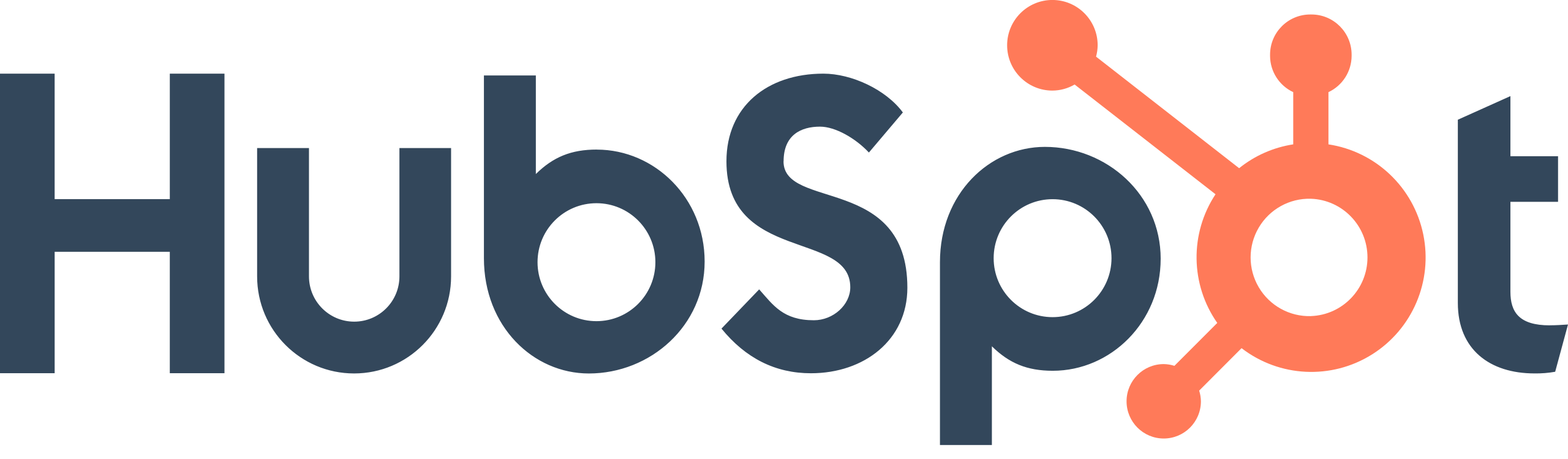Step 1: Understand Your Audience and Define Goals
- Identify your primary target audience.
- Set clear objectives for your conversational marketing efforts (e.g., increase leads, support inquiries, or user engagement).
Step 2: Access the Chat Tools
- Log into your HubSpot account.
- Navigate to the “Conversations” tab on the main menu.
- Select “Chatflows” from the drop-down.
Step 3: Choose the Type of Chatflow
- Click on “Create chatflow”.
- Decide between a live chat, a bot chat, or a combination of both based on your needs.
Step 4: Design the Chat Interface
- Customize the appearance of your chat widget to match your brand's colors and style.
- Set the position on the page where you want the chat widget to appear.
Step 5: Set Up Routing
- Decide how you want incoming chats to be directed. You can route them based on:
- The team (sales, support, etc.)
- The question type or topic
- The availability of team members
Step 6: Design Your Bot's Workflow (if applicable)
- Start with greeting messages.
- Create decision points or questions to guide the user.
- Use branching logic to drive different paths based on user responses.
- Add actions like setting up meetings, capturing email addresses, or directing users to relevant resources.
Step 7: Implement Lead Qualification (for sales-focused chats)
- Incorporate questions to identify and qualify potential leads.
- Use scoring mechanisms or specific criteria to prioritize high-value conversations.
Step 8: Integrate with Your CRM (if not already)
- Ensure chat interactions are saved as contact records in HubSpot CRM.
- Use data from CRM to personalize chat interactions.
Step 9: Set Up Notifications
- Configure notifications for your team to be alerted of new chats or when a user takes a specific action.
- Choose between email notifications, mobile alerts, or desktop pop-ups.
Step 10: Test the Chatflow
- Before going live, run multiple tests to see how the chat behaves from a user's perspective.
- Adjust any glitches, unnecessary steps, or confusing branches.
Step 11: Go Live and Monitor
- Activate your chatflow so that it appears on your website.
- Monitor the initial interactions to ensure everything runs smoothly.
Step 12: Analyze and Optimize
- Use HubSpot’s analytics tools to measure the performance of your chat.
- Check metrics like engagement rate, conversion rate, and response time.
- Regularly refine your questions, workflows, and routing to improve user experience and meet your goals.