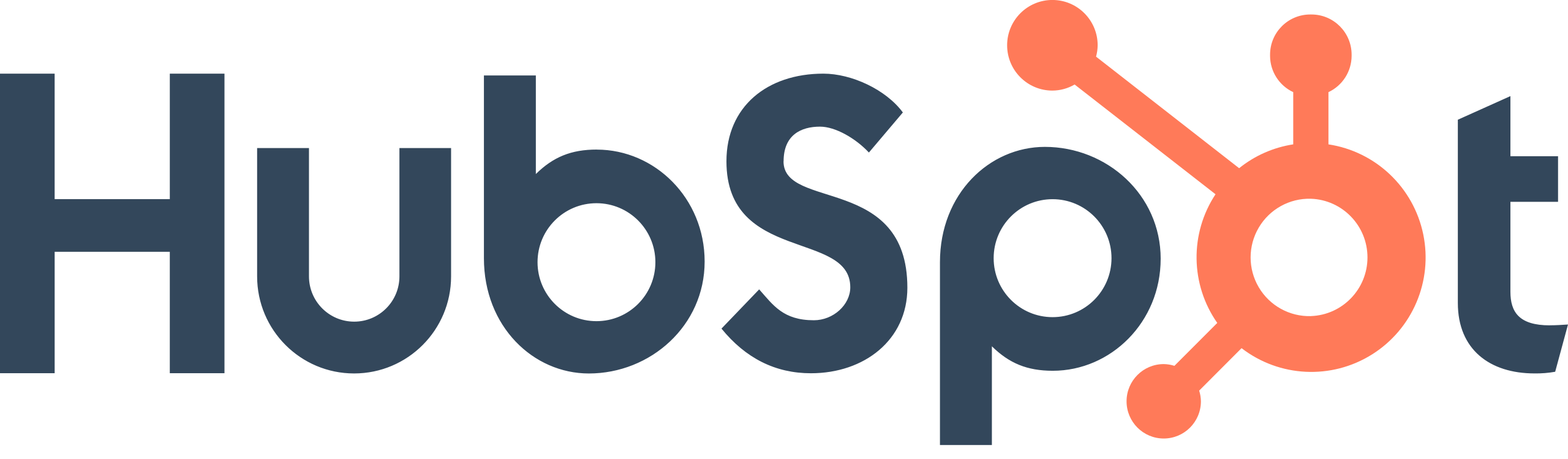Step 1: Log in to Your HubSpot Account
- Navigate to the HubSpot homepage.
- Enter your login credentials.
Step 2: Access Integrations
- On the main dashboard, locate the navigation bar at the top.
- Hover over the "Marketplace" icon (it might look like a shopping bag).
- From the dropdown, select "App Marketplace."
Step 3: Search for Facebook Ads Integration
- Use the search bar in the App Marketplace.
- Type "Facebook Ads" and hit enter.
Step 4: Install Facebook Ads Integration
- Click on the "Facebook Ads" integration from the search results.
- Hit the "Install" or "Connect App" button.
Step 5: Authenticate Your Facebook Account
- A pop-up window will appear, asking you to log in to your Facebook account.
- Enter your Facebook login credentials and grant the necessary permissions.
Step 6: Choose Your Facebook Ads Account
- After logging in, you'll see a list of Facebook Ad accounts associated with your Facebook profile.
- Choose the Ad account you want to connect with HubSpot.
Step 7: Set Up Lead Sync
- You'll be prompted to configure your lead sync settings.
- Choose the Facebook form (if any) you want the leads to be pulled from.
- Map Facebook lead form fields to HubSpot contact properties.
Step 8: Confirm the Integration
- After setting up the lead sync, finalize the integration process by clicking "Confirm" or "Finish."
Step 9: Navigate Back to HubSpot Dashboard
- Once the integration is complete, go back to your main HubSpot dashboard.
Step 10: Validate the Connection
- To ensure the integration is functioning correctly:
- Hover over the "Contacts" tab in the main navigation bar.
- Select "Ads."
- You should see data from your connected Facebook Ads account.
Step 11: Monitor and Optimize
- Periodically review the integration to ensure leads from Facebook are syncing correctly to your HubSpot CRM.
- Make adjustments as necessary for optimal lead capture and management.